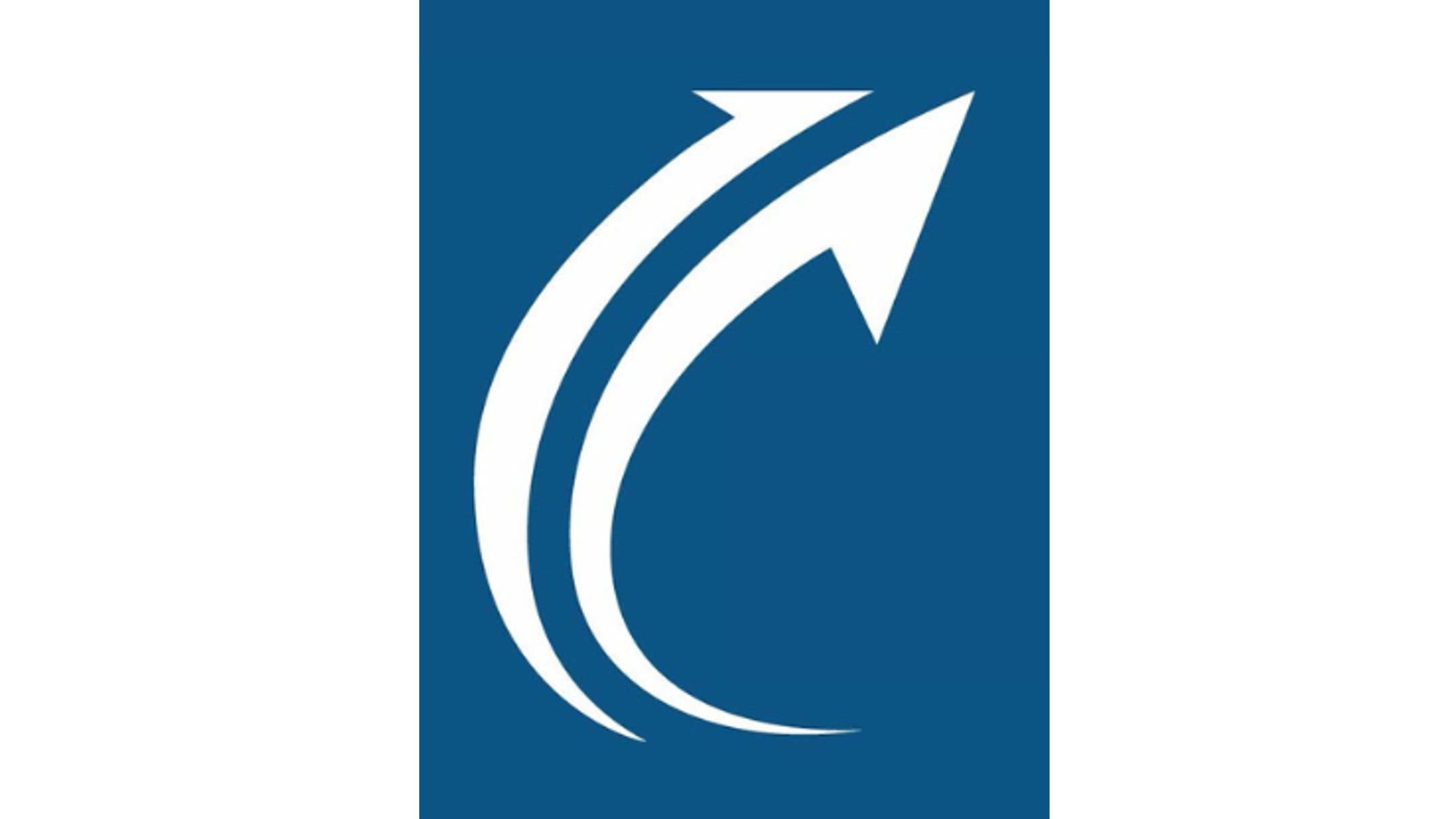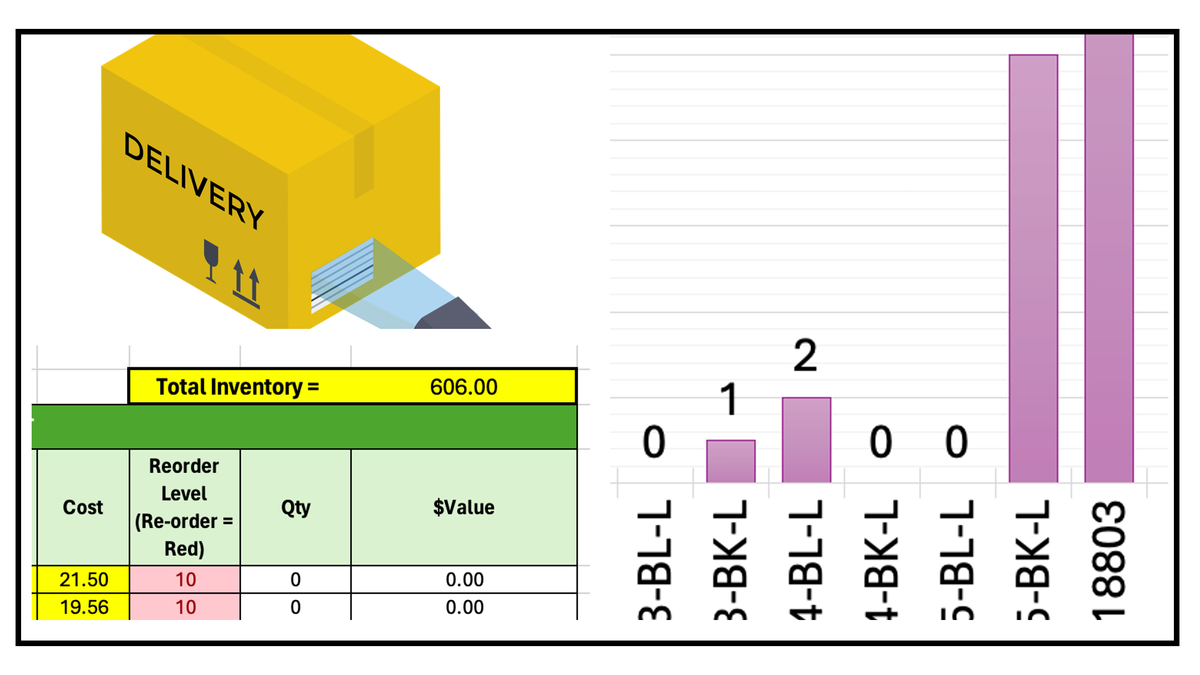This article describes a simple inventory system that has been implemented in Excel and Google Sheets.
On this page:
- YouTube video link that describes barcoding and the spreadsheet
- Example screen shots from the video
- Example usage for supplies and finished product inventory
- Example usage for a toolbox inventory
- Example usage for a rental equipment inventory
- Purchase screen
1. YouTube video description: https://youtu.be/GxO2SvlUHj8
This video describes a simple spreadsheet inventory system. It covers how to:
- Define and record SKUs
- Generate barcodes
- Track products purchased and sold
- Track rental items you have in stock and what is incoming and outgoing
- Track company shared resources (tools and equipment)
2. Example screen shots from the video
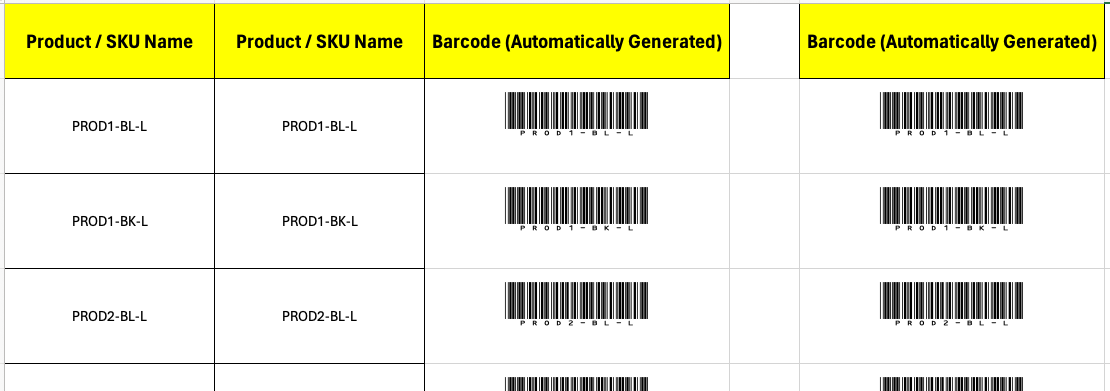
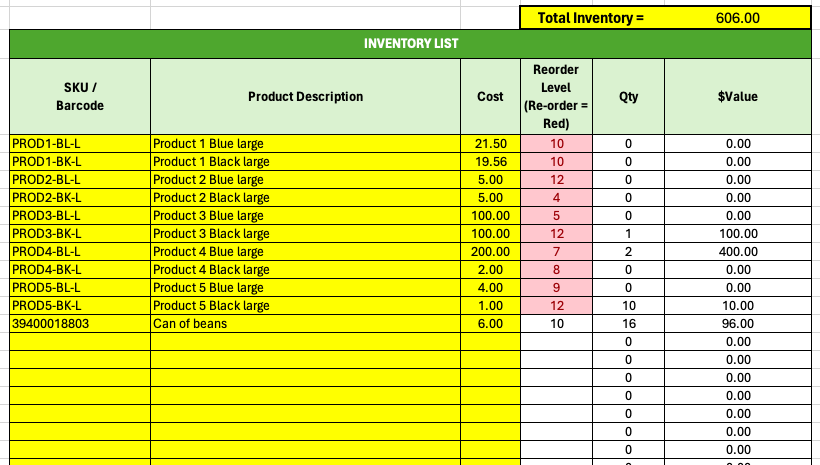
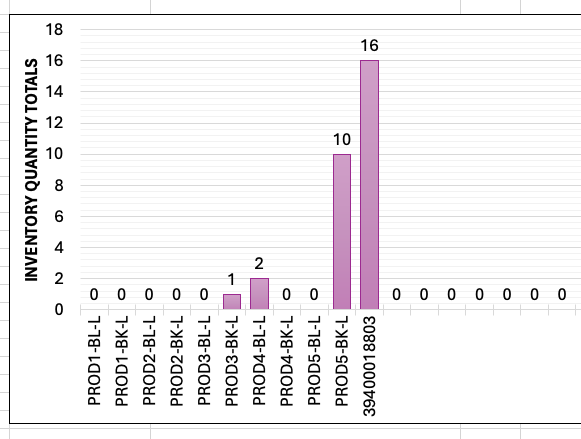
3. Example usage for supplies and finished product inventory
The inventory sheet is used to track supplies and finished products. Supplies and finished products both have their own SKUs.
INcoming list = Supplies on-hand and finished items (both listed by unique SKU)
OUTgoing list = Supplies AND finished items
Type = Incoming
Type = Outgoing
Type = Sold
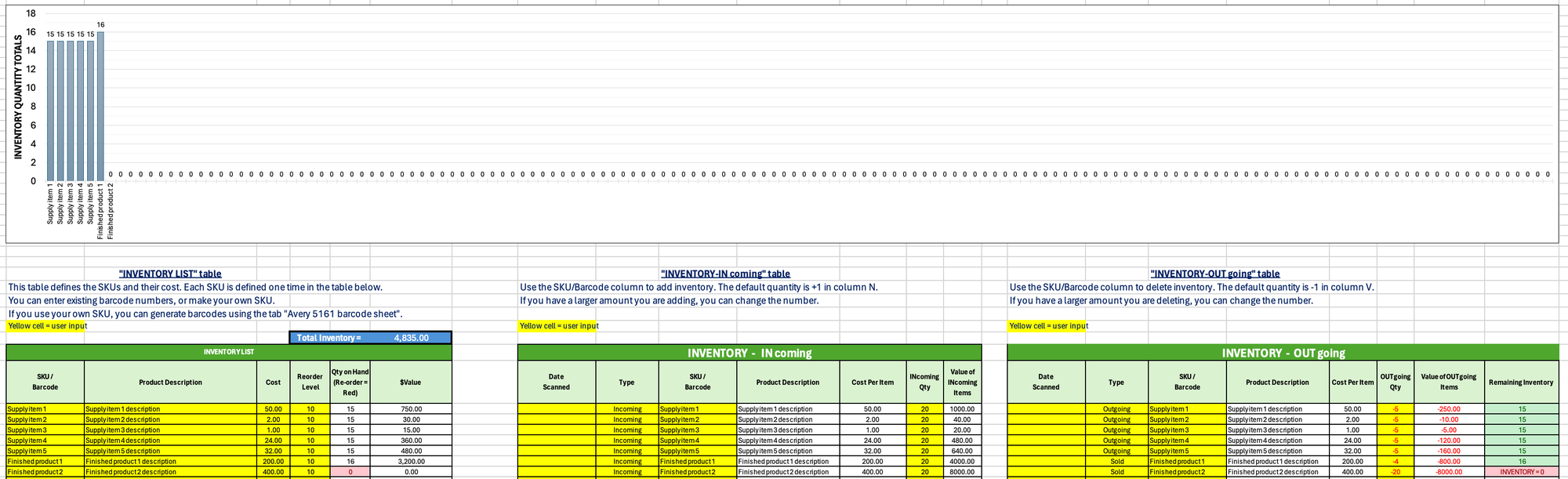
4. Tool inventory in a toolbox
The inventory sheet is used to track tools in a toolbox. Each tool is either present or lost/broken. If there are many toolboxes, make a copy of the inventory tab for each toolbox.
INcoming list = Initial tools in the toolbox
OUTgoing list = Tools that are broken or missing
Type = Lost/broken
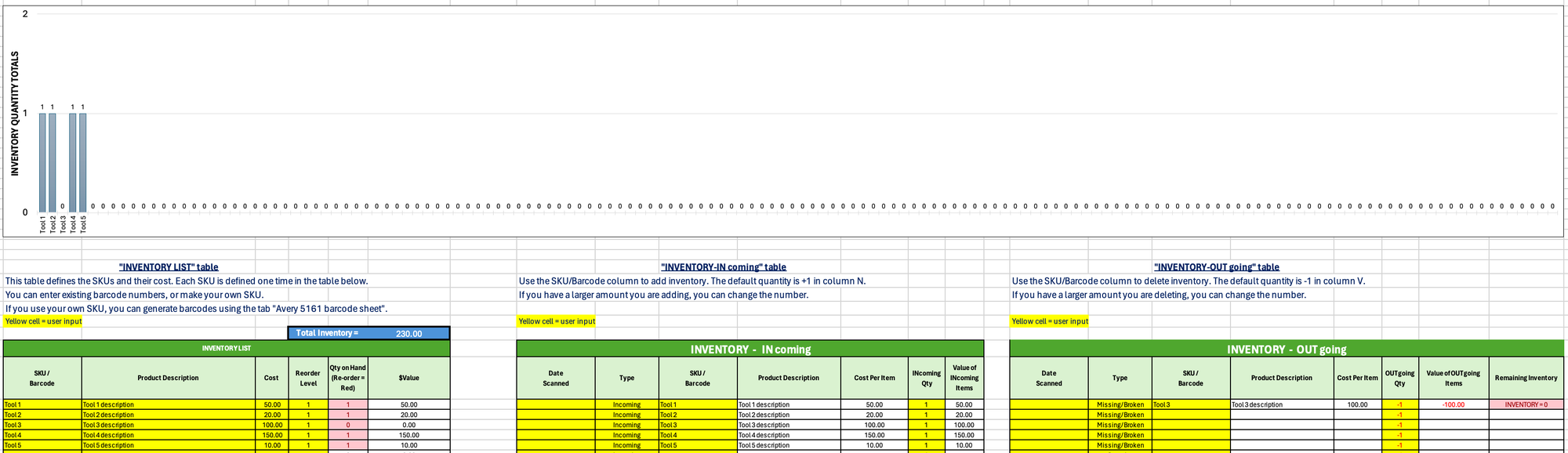
5. Rental equipment inventory
The inventory sheet is used to track rental equipment. In this example Rental Item 2 is lost/broken (on the OUTgoing sheet) and is then replaced on the INcoming sheet.
INcoming list = Equipment on hand in the store
OUTgoing list = Equipment rented out OR lost/broken
Type = Rented
Type = Lost/broken
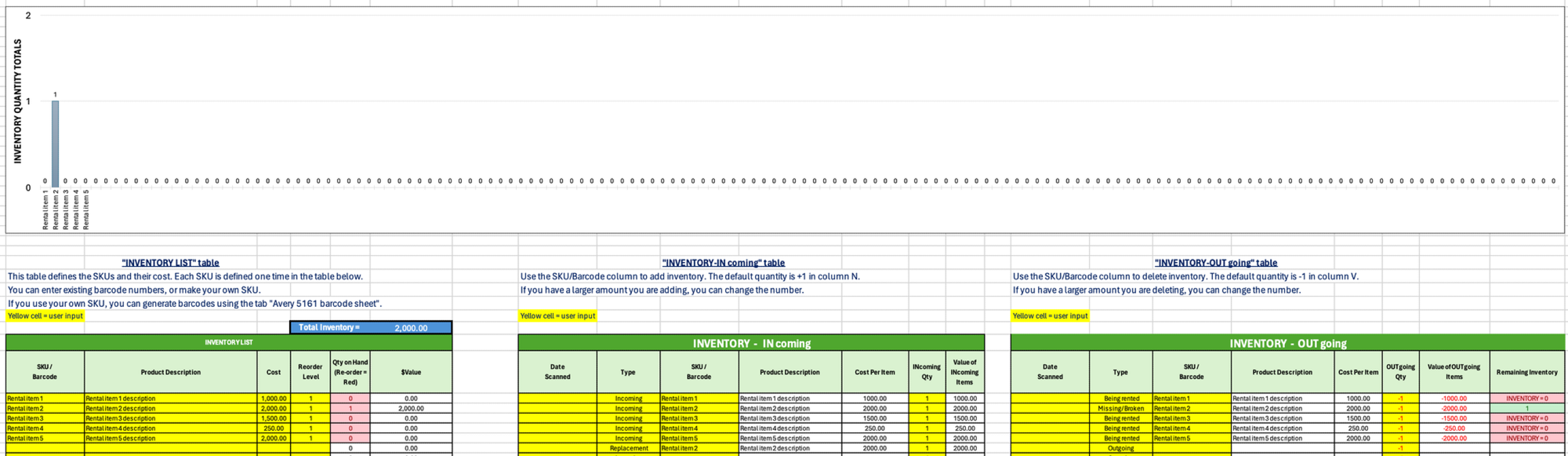
6. Purchase screen
Click on Buy Now. This will take you to a Ecwid shopping cart and PayPal payment screen. You can pay with a debit or credit card. Select “Continue as Guest” to avoid creating or using a PayPal account.
- The spreadsheet will be emailed after purchase.
- If you purchase help, I will contact you to set up a time.
- 100% refund if not satisfied.